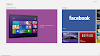In Windows 8.1, My Computer has been changed to This PC. Windows 8.1 has some extra folders located at the top of the This PC window. Since we are using Windows from a long time, these folders look odd on This PC window. So we removed it manually. If you also want to remove them, then you are on the right place. Simply follow the steps mentioned in this article to remove/restore the folders.
Please make sure to take backup of your registry files before making any changes to them.
How to Remove the “Folders” From "This PC" or "My Computer" in Windows 8.1
- Press the Windows(Start) + R keyboard combination to open the run box
- Then type “regedit” and hit enter.
- When the registry editor opens, navigate to the location given below:
HKEY_LOCAL_MACHINE\SOFTWARE\Microsoft\Windows\CurrentVersion\Explorer\MyComputer\NameSpace\
You can see in the above screen shot that there are several registry keys with convoluted names. Most of them are mapped to one of those folders you see in the explorer Window. We managed to figure out which is which through trial and error, here are the mapped registry entries corresponding to the folders:
- Music Folder: {1CF1260C-4DD0-4ebb-811F-33C572699FDE}
- Downloads Folder: {374DE290-123F-4565-9164-39C4925E467B}
- Pictures Folder: {3ADD1653-EB32-4cb0-BBD7-DFA0ABB5ACCA}
- Videos Folder: {A0953C92-50DC-43bf-BE83-3742FED03C9C}
- Documents Folder: {A8CDFF1C-4878-43be-B5FD-F8091C1C60D0}
- Desktop Folder: {B4BFCC3A-DB2C-424C-B029-7FE99A87C641}
To remove the folders from the explorer window, simply delete the corresponding registry key using the information provided above.
If you have any trouble using above method just use these registry files to remove or restore folders from "This PC" or "My Computer".
Note: If you get any error similar to "File is corrupted" while opening following files in your computer, please update WinRAR software to the latest version.
Download links are as following:
Download all the above files in one piece:
Once all set and done, check your My Computer (or This PC), you will not see the folders on top of the This PC window.
Note: If you update your Windows these folders may reappear again, it happened with me.


.jpg)
.jpg)
.jpg)
.jpg)
.jpg)
.jpg)